Installation
Install Tailwind CSS with Remix
Setting up Tailwind CSS in a Remix project.
Create your project
Start by creating a new Remix project if you don’t have one set up already. The most common approach is to use Create Remix.
Terminalnpx create-remix@latest my-projectcd my-projectInstall Tailwind CSS
Install
tailwindcssvia npm, and then run the init command to generate atailwind.config.tsfile.Terminalnpm install -D tailwindcssnpx tailwindcss init --tsConfigure your template paths
Add the paths to all of your template files in your
tailwind.config.tsfile.tailwind.config.tsimport type { Config } from 'tailwindcss' export default { content: ['./app/**/*.{js,jsx,ts,tsx}'], theme: { extend: {}, }, plugins: [], } satisfies ConfigAdd the Tailwind directives to your CSS
Create a
./app/tailwind.cssfile and add the@tailwinddirectives for each of Tailwind’s layers.tailwind.css@tailwind base; @tailwind components; @tailwind utilities;Import the CSS file
Import the newly-created
./app/tailwind.cssfile in your./app/root.jsxfile.root.tsximport stylesheet from "~/tailwind.css"; export const links: LinksFunction = () => [ { rel: "stylesheet", href: stylesheet }, ];Start your build process
Run your build process with
npm run dev.Terminalnpm run devStart using Tailwind in your project
Start using Tailwind’s utility classes to style your content.
index.tsxexport default function Index() { return ( <h1 className="text-3xl font-bold underline"> Hello world! </h1> ) }